Personal
Tim Fitt
Web and Application DeveloperTF Notifications - Wordpress Plugin
Keep your visitors up to date with notifications across your organisation.
How to use
-
- Click "Notifications" in the WordPress administration navigation (1).
- Click "Add New" (2).
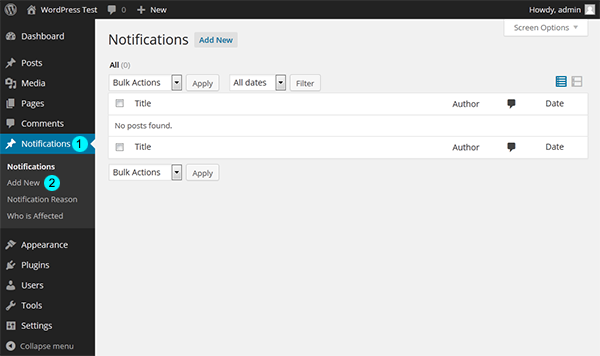
-
- Enter a title (3).
- Enter the notification main content (4).
- If using the lightbox feature, enter the content to be displayed in the lightbox to the Excerpt (5).
- Check "Featured" (6) to include the notification in the featured shortcode.
- Check "Display in lightbox" (7) to include the notification in a lightbox.
- Select a start date (8) to show when the notification begins.
- Select an end date (9) to show when the notification ends.
- If you would like to show the notification outside of the start/end dates, select a "Display Date/Time" (10).
- When the notification is finished, select "Complete" (11).
- Enter or select a reason for the notification (12).
- Enter or select who will be affected by the notification (13).
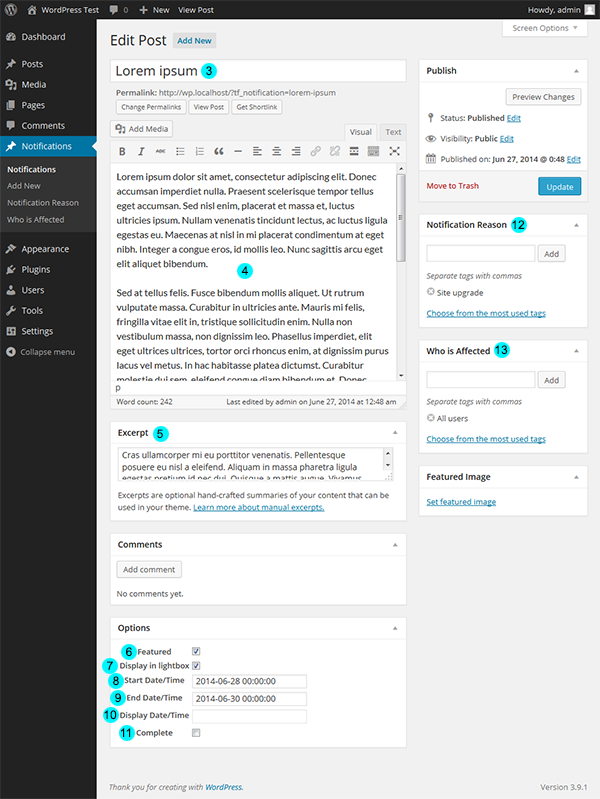
-
- Notification archive page.
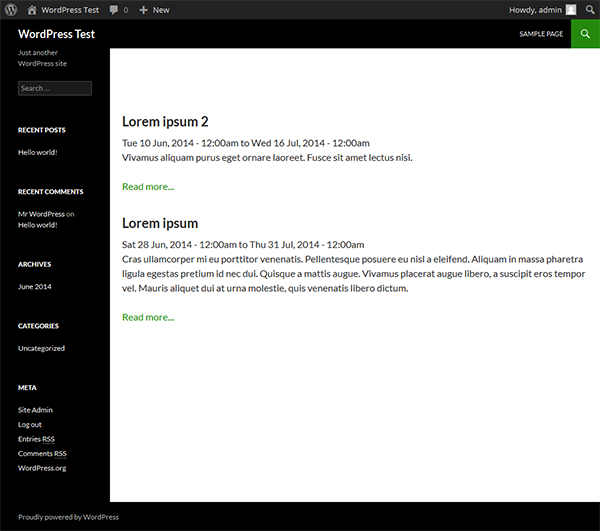
-
- "Featured" shortcode - fading between notifications.
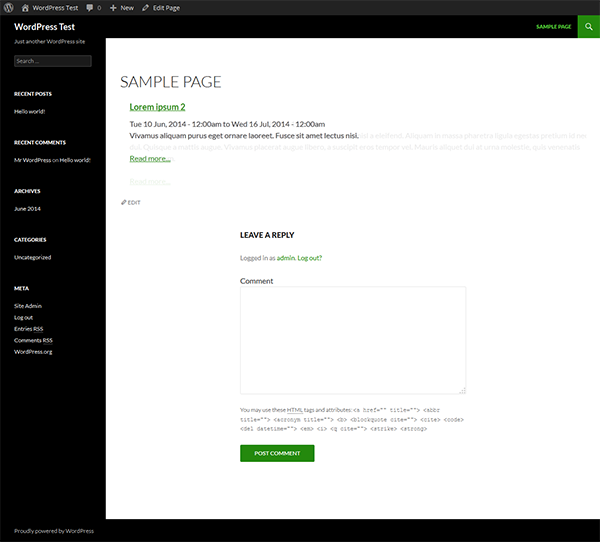
-
- Show notifications in a table using table shortcode.
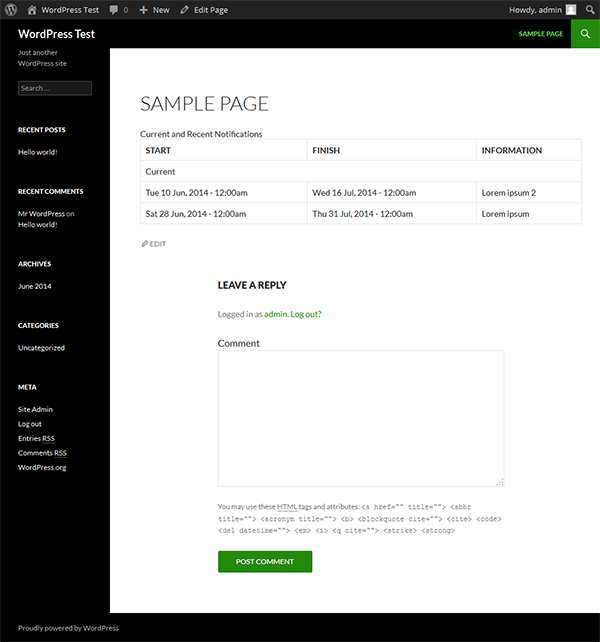
-
- "Show in lightbox".
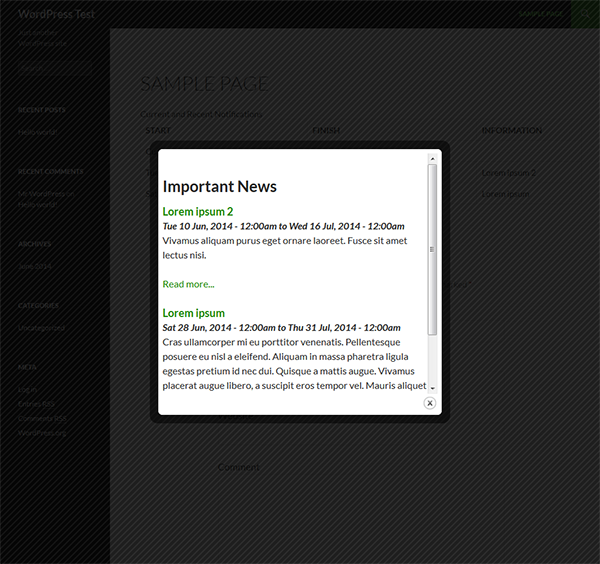
Shortcodes
[tf_important_notification speed=4000]
The above shortcode will display your notifications that have been flagged as "Featured".
This example waits 4 seconds before fading out and then in to the next notification.
[tf_notification_table count=3]
This shortcode displays a table of all current and past notifications.
The example above will only show the latest 3 current notifications, and the last 3 past notifications.
Installation
- Unzip and upload
`tf-notifications`directory to the`/wp-content/plugins/`directory; - Activate the plugin through the 'Plugins' menu in WordPress.
